Step by Step Guide
Step 1
Ensure that you have the Google Wallet downloaded on your device. It can be downloaded from the Google Play store, you must have a Google account.
You may be asked to set up a screen lock on your Android device.
To use the digital Season Ticket, make sure your phone has NFC turned on. For most devices, use the search function to find NFC within the smartphone's settings.
Step 2
On your mobile device, open Google Chrome and visit tickets.mfc.co.uk, and log in to your MFC Digital Account.
If you require assistance linking your MFC Digital Account to your ticketing account, please view our dedicated MFC Digital Account help page.
Step 3
Once logged in, please click on ‘Hello [Forename]’ in the top right to access your ticketing profile.
Step 4
On your ticketing profile, ensure that the number displayed next to your name is the correct Boro Reference.
If you require assistance linking your ticketing account, view our dedicated MFC Digital Account help page.
If the Boro Reference is correct, click on the ‘Season Tickets’ tab.
Step 5
Click the '+' symbol to the right to expand the Season Ticket details and then click the download link.
You'll also see the Season Tickets of those that are classed as a 'Strong Relationship' within your My Friends & Family network. You'll be able to download more than one digital Season Ticket to your smartphone, this means that parents and guardians will be able to download the digital Season Ticket for children that don't have their own mobile devices.
Step 6
A preview of your digital Season Ticket will appear. Ensure all the details displayed are correct and click ‘Add’ in the bottom right corner.
Step 7
Your digital Season Ticket is now set up within the Google Wallet and ready to use.
Please check out our matchday guide to familiarise yourself with what will be required when getting to the Riverside Stadium.
FYI
In some rare instances, when holding your mobile device to the reader, it may vibrate but not be recognised by the turnstile reader (i.e, it will not turn green or red).
In this instance, you can scroll down on your digital Season Ticket and select 'Show Code'. A barcode will then be displayed which you can place within the mouth of the scanner to grant access through the turnstile.
If your digital Season Ticket does not look like the image in step 7 and instead has a barcode on the digital Season Ticket, this means you do not have NFC enabled on your Android. Please ensure that you have NFC enabled, especially as you need to use NFC to redeem your free drink if you are eligible.