FAQs
When is digital ticketing being brought in?
There will be a phased introduction of digital ticketing from the start of the 2023/24 season.
The rollout will be gradual groups of Season Card holders, before eventually being introduced for match-by-match ticketing.
This means that you do not need to get set up for digital ticketing until contacted by the Ticket Office advising to do so.
What is NFC, and how does digital ticketing work?
Digital ticketing works using Near-Field Communication (NFC).
It's fast, secure, and easy to use; and is already in widespread application, for example with contactless payments.
In the same way, you simply tap your mobile device to a scanner on the stadium turnstile to enter the stadium.
Which devices are supported for digital ticketing?
Apple iPhones and Apple Watch
Any iPhone 8 and above, including the second generation iPhone SE. Any Apple Watch Series 4 and above. Make sure your device has the latest version of iOS for best use.
Android
Most recent higher-end Android devices have NFC. The best way to find if your phone has NFC is to look for it in the settings of your device.
Can I use my Apple Watch to enter the stadium?
Yes, as long as you have an Apple Watch Series 4 and above.
Once a digital Season Card has been downloaded onto your iPhone, it will also automatically be added to your linked Apple Watch and can be accessed via the Wallet app on your Apple Watch.
Tap the Apple Watch on the reader, just like you would with your iPhone.
I have an Android device, where can I find if I have NFC?
The best way to find if your device is NFC compatible is to look for it in the device settings.
For most devices, use the search function to find NFC within the smartphone's settings. It can then be toggled on and off.
How do I add my digital Season Ticket to my mobile device?
Your digital Season Ticket is saved to the 'Wallet' app on your Apple or Android mobile device.
We have created guides for adding a digital Season Ticket to iPhones and Android devices, please click the relevant link below.
How to add your digital Season Ticket to your iPhone
How to add your digital Season Ticket to your Android device
How do I download the Apple Wallet or Google Wallet?
For iPhones, the Apple Wallet comes pre-installed. If you have deleted the Apple Wallet, you can use the link below to take you directly to the App Store and download.
Click here to download the Apple Wallet
For those on Android please click the link below to download the Google Wallet from Google Play.
Click here to download the Google Wallet
Please follow the links on the mobile device you wish to use for digital ticketing.
How do I use my digital ticket on a matchday?
Once setup, you should receive a notification on your device as you approach the Riverside Stadium, displaying the digital ticket(s) you have available.
Click on this notification to open up the digital ticket prior to reaching the turnstile.
If you don't received the notification, you can access your digital ticket by opening the Apple Wallet or Google Wallet on your device, and scrolling to find the correct digital ticket.
When you reach the turnstile scanner, tap your mobile or Apple Watch onto the reader.
If you have multiple digital tickets, for example for any children your are taking to the game, you can swipe left or right to access their digital ticket before tapping the reader.
Does my device require WiFi or 4G/5G signal to use the digital ticket?
Once your digital ticket is downloaded, your mobile device does not require WiFi connectivity or 4G/5G signal to use at the turnstiles on a matchday.
We therefore ask that you ensure you have downloaded your digital ticket(s) to your Apple Wallet / Google Wallet before arriving at the stadium to avoid any issues.
Which part of the device do I hold to the reader?
The NFC chip is located in the back of a smart phone, so present it to the reader with the screen facing you.
Apple
iPhone: Hold the top of the iPhone to the reader until the reader turns green.
Watch: Hold your Apple Watch to the reader until the reader turns green.
Android
Phone: The NFC chip location can vary for Android devices, please hold the back of the phone to the reader until the reader turns green
Can I have credit / debit cards within my phone case when using the digital ticketing scanners?
We strongly advise removing any cards from within your mobile phone or device case, prior to tapping the device to the scanner.
Credit and debit cards can interfere with the reader preventing you from entering the stadium.
What do I do if my child doesn't have a smartphone?
More than one digital ticket can be downloaded to a device, so we would therefore recommend that parents/guardians also download those of any children attending the game with them.
You can download the digital Season Ticket of those within your 'My Friends & Family' ticketing network that have a 'Strong Relationship' from your online ticketing account.
You can download the necessary digital match tickets from the confirmation email after completing your purchase. Please be aware that a digital match ticket can only be downlaoded to one device.
When accessing multiple digital tickets on your mobile device, you will be able to swipe left and right for quick access.
When approaching the turnstiles at the Riverside, have the child's digital ticket ready first. Scan their digital ticket and let them enter through the turnstile first before scanning and entering with your own digital ticket.
Do I need to download a new digital Season Ticket for every game?
No, you only need to download your digital Season Ticket once per season.
After each game the digital Season Ticket will change to display the next game, as long as you have automatic updates enabled.
Please do not delete the pass from your Wallet.
What if my digital Season Ticket is showing the wrong game?
Automatic updates are enabled in Apple Wallet and Google Wallet by default, or you can enable them by following the steps below.
Even if the wrong game is displayed, the digital Season Ticket will still allow access.
Apple
Go to your Apple Wallet and find your digital Season Ticket. In the top right corner, there will be a circle with three dots; click this and select 'Pass Details'. Make sure 'Automatic Updates' is enabled. Swipe down on the page to refresh/update the digital Season Ticket.
Android
In the Google Wallet, click the three lines in the corner, and go to Settings. Towards the bottom enable 'Updates about your passes'.
My digital Season Ticket has disappeared from my Apple Wallet, what should I do?
Please go to your Apple Wallet and scroll to the bottom, where there is an option to 'View Expired Passes'.
Click on this to view any expired passes and check to see if your digital Season Ticket has been moved here; if so, click on the digital Season Ticket and press 'Unhide'.
The digital Season Ticket will remain active for the next game, even if it is listed within expired passes.
Can I forward my digital Season Ticket to a friend / family member?
Supporters that have a digital Season Ticket are able to 'forward' their ticket, should they be unable to attend a match.
The recipient must be within your 'My Friend & Family' network.
Please note: Supporters within the Family Zone cannot forward their ticket online, this must be done through the ticket office.
Follow these steps to forward your ticket online:
- Visit tickets.mfc.co.uk
- Login to your MFC Digital Account.
- Once logged in, you should be taken back to the ticketing website. Click on 'Hello [Forename]' in the top right to access your ticketing profile.
- On your ticketing profile, click on the 'Tickets' link which is located under your name and Boro Reference.
- You will see the games loaded to your Season Card. Tick the game you wish to forward. Please note that you will see the games for all those classed as a 'Strong Relationship' within your My Friend & Family network, so please ensure that you select the correct ticket. Each ticket will have the owner name visible after selecting.
- Then click 'Forward Ticket', which can be found a bit higher up.
- A pop-up window will appear, click 'Forward Ticket' again. On a mobile you may have to click the '+' to see the Forward Ticket link.
- You will then be required to select the new owner you wish to forward the ticket to.
- Click 'Forward Ticket' and proceed through the checkout.
What about my free drink?
For Android users, you MUST have NFC enabled to redeem your free drink.
If you are entitled to a free drink, you can claim this using your digital Season Ticket at the concourse kiosks. Have it ready on your smartphone or other device, and then tap it to the card puck reader as instructed by our staff.